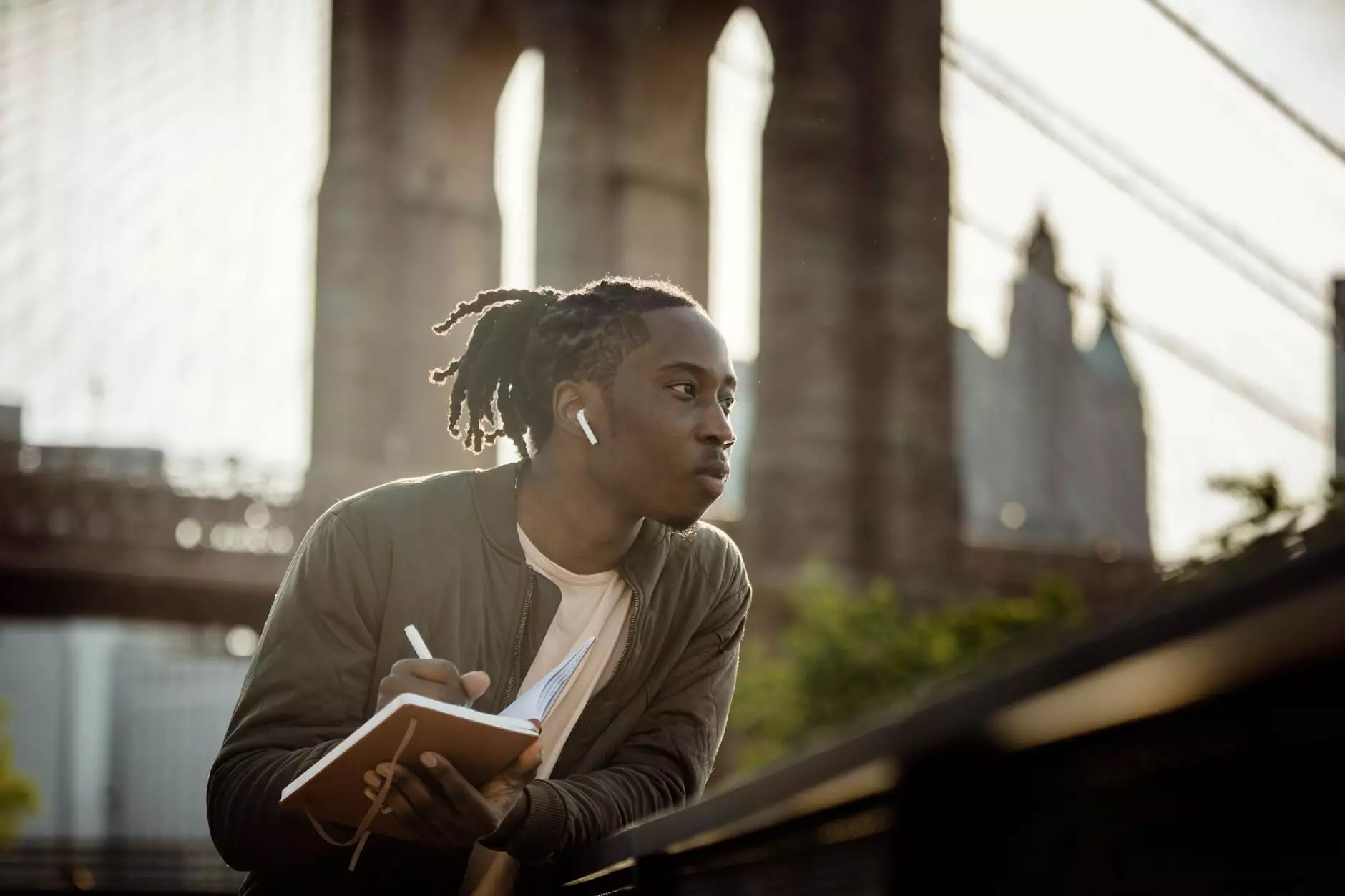How to Install Veeam Backup and Replication
Blog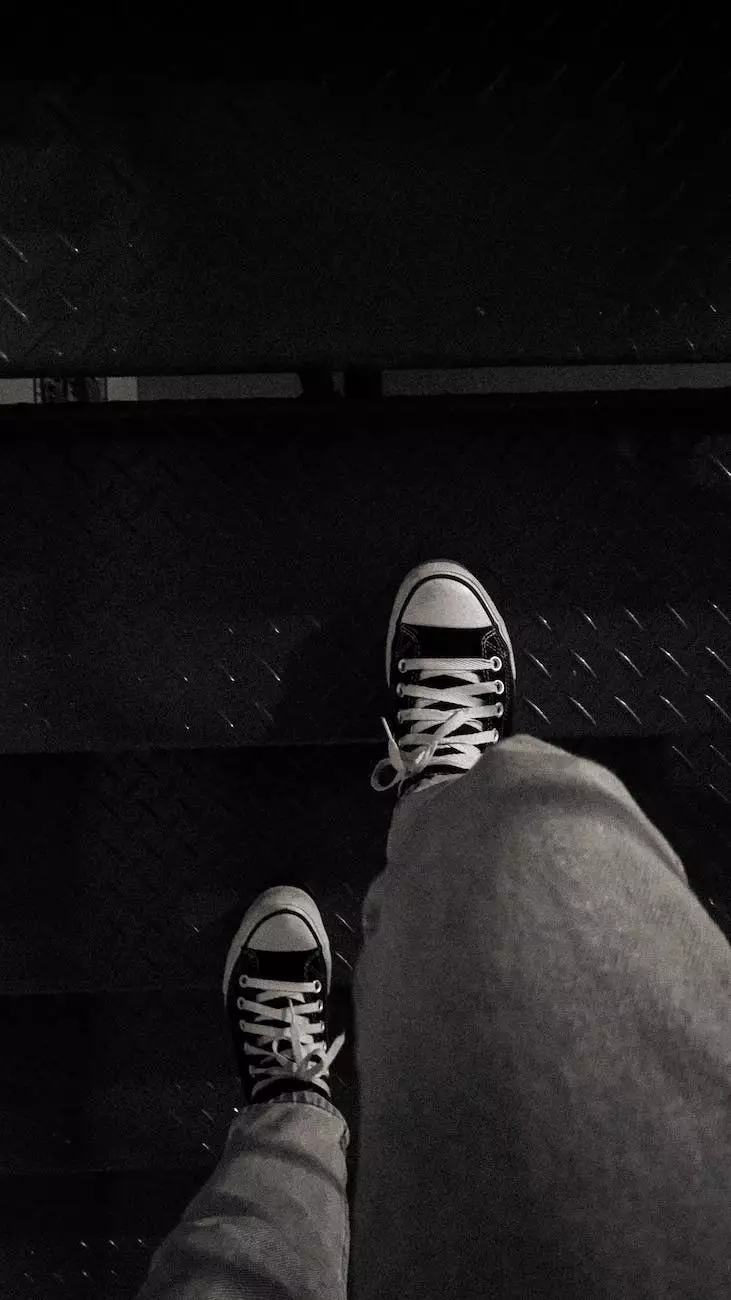
Introduction
Welcome to ClubMaxSEO's comprehensive guide on installing Veeam Backup and Replication. In this guide, we will walk you through the process step-by-step, enabling you to secure your valuable data and ensure business continuity.
Why Choose Veeam Backup and Replication?
Veeam Backup and Replication is a powerful and reliable data protection solution designed to meet the ever-growing demands of modern businesses. With its advanced features, seamless integration, and efficient management, Veeam Backup and Replication stands out as the leading choice for businesses of all sizes.
System Requirements
Before installing Veeam Backup and Replication, it is important to ensure that your system meets the necessary requirements. To install Veeam Backup and Replication, you will need:
- A compatible operating system, such as Windows Server 2012 or later versions
- A supported hypervisor, such as VMware vSphere or Microsoft Hyper-V
- Minimum hardware specifications, including sufficient storage space and memory
- Network connectivity for data transfer and communication
Step-by-Step Installation Guide
Step 1: Download Veeam Backup and Replication
The first step in the installation process is to download the Veeam Backup and Replication software from the official Veeam website. Simply navigate to their website and follow the designated download link for the latest version of the software.
Step 2: Launch the Installer
Once the download is complete, locate the installer file and double-click to launch the installation wizard. The wizard will guide you through the installation process, ensuring a smooth and hassle-free setup.
Step 3: Accept the License Agreement
Before proceeding, you will be prompted to accept the End User License Agreement (EULA) provided by Veeam. Carefully read through the terms and conditions, and if you agree, select the checkbox to proceed with the installation.
Step 4: Choose Installation Type
Veeam Backup and Replication offers different installation types to cater to various requirements. Select the appropriate installation type based on your specific needs, such as "Typical" for a standard installation or "Advanced" for custom configuration options.
Step 5: Configure Database
During the installation process, you will be prompted to configure the Veeam Backup and Replication database. Choose the preferred database server, and specify the necessary credentials and settings to establish the connection.
Step 6: Customize Installation Settings
If you opted for an advanced installation, this step allows you to customize additional settings according to your preferences. These settings can include storage optimization, proxy servers, or network traffic throttling, among others.
Step 7: Confirm and Install
Review the summary of your chosen settings and configurations before proceeding with the installation. Once you are satisfied, click on the "Install" button to initiate the installation process.
Step 8: Post-Installation Configuration
After the installation is complete, you will be guided through the post-installation configuration wizard. This wizard allows you to set up backup repositories, configure backup jobs, and establish necessary connections to your virtual or physical infrastructure.
Conclusion
Congratulations! You have successfully installed Veeam Backup and Replication on your system. With Veeam's advanced data protection capabilities, you can now safeguard your critical data and ensure its availability at all times. For further assistance, feel free to reach out to the experts at ClubMaxSEO, the leading provider of business and consumer services - SEO services.
Contact Us
If you have any questions or require professional assistance with SEO services for your business or consumer needs, don't hesitate to contact ClubMaxSEO. Our team of experts is ready to help you achieve optimal search engine rankings and drive organic traffic to your website.